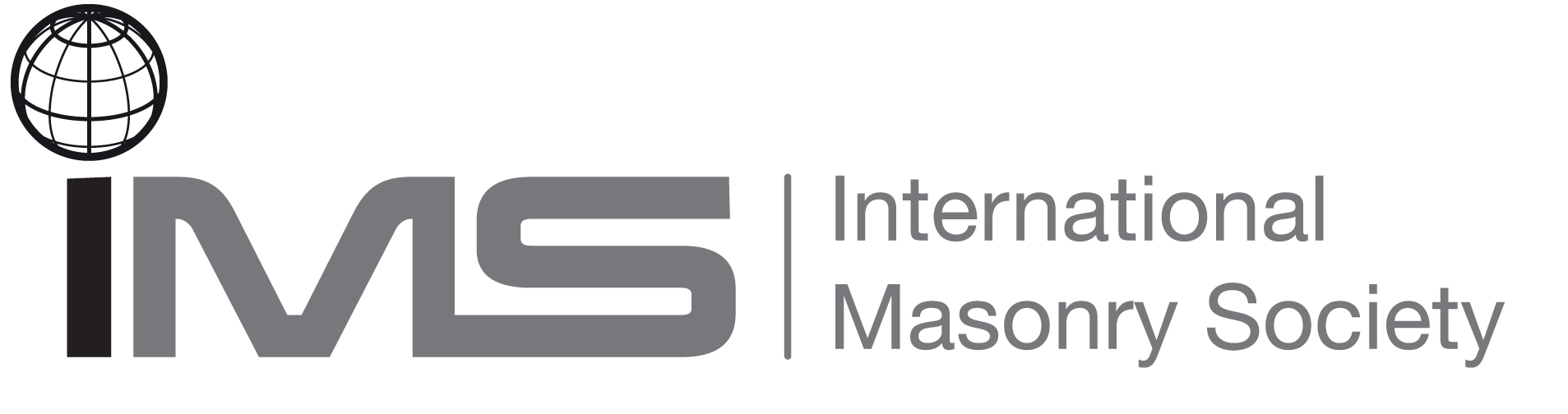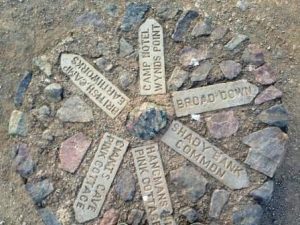
Finding the way
A Guide for IMS website users
Welcome to the new IMS website where you can access a large library of publications and find news and information related to masonry. It has been built using WordPress so navigating the site should be familiar to most users. Nevertheless for those who need some help here are some tips on finding your way around. This guidance assumes that you can see the full width of the pages on a PC. Within narrow windows and on portable devices the display is automatically rearranged and some features are displayed differently, as mentioned at the end of this guide.
Themed pages including the home page and main pages
On the top of the home page and other main pages are the new IMS Logo and the drop down menu headings and the search symbol. Click on these headings to open the main sections or click on the menu items to gain direct access to other required pages. See below for guidance on searching.
At any time click on the Logo to return to the Home page.
In the top right-hand corner are direct access links for member login and to the IMS Twitter.
At the bottom of themed pages are the logos of the IMS Corporate Members.
The home page
A ‘Join the IMS’ button within the upper band of images gives a direct link for new members to register.
Below the Welcome message, the headings of the Twitter feed and the News feed are links. On the news feed, the arrows which appear when a cursor is held over them allow users to scroll through the opening lines of the news items. Click the ‘See full story’ button to open the full article.
The six images in the middle of the home page link to important features of the website. Just click on the image or the title below it to go to the relevant pages.
Below the six images is an area where major activities or events can be given prominence and linked to further information.
Links within the text of pages
NOTE: Links within text are in pale blue font and are not usually underlined
The right hand sidebar
A right hand sidebar is included on most themed pages and from the top to the bottom it contains the following features:
- In relation to the open page it displays links to lower level pages, where they exist . It is an easy way to go from one page to another.
- When a member is logged in it gives their name above a ‘logout’ link.
- A twitter feed which displays the latest IMS twitter.
- A Downloads basket
- An IMS News by month selector. Select a month and click on it to open the items that were published during that month.
The News page
The news page has no lower level pages but displays the titles and first few lines of a series of news items. The news items are listed in the reverse order of their publication.
NOTE: Click on the title of a news item to see the full news post and enable any links within it.
Searching the site
At the right hand end of the drop down menu headings is a search symbol (magnifying glass ). Click on this and you will see the headings replaced by ‘Search …’. Type a search word here and press enter to bring up a list of relevant documents from a search of the whole site. Where there are more than five documents listed the words ‘Older Entries’ appears at the end of the list on the left hand side. Click on this link to see additional entries and so on. To go back up the list the words ‘Next Entries’ appears at the end of the list on the right hand side.
On the ‘Publications Search’ page the search box uses the same search facility. In addition you can restrict your search to selected areas by using the checkboxes. Search results appear in a long list below the search box. In the sidebar on the right, you can click on any Publication Type and all will be displayed.
NOTE: The search words are not highlighted in the list of results. However, it will often be possible to use ‘Ctrl F’ to bring up the search box of the browser to search and automatically highlight words within text on the page. The browser’s search function can also be used on the text of the document if the document is opened by clicking on its title in the original search results list.
Viewing with a small screen or narrow window
Some features are displayed differently or are absent when viewing with a small screen or in narrow window.
The display on modern portable devices can vary enormously depending on the orientation of the screen and in some cases on how it has been rotated.
Where the top drop down menu headings are absent they can sometimes be found in a long list by clicking on a symbol at the top right of the page (e.g. Three horizontal lines to represent a list).
Multi column text and images will often be rearranged into one long column. For example, look out for the right hand sidebar appearing at the end of the page.